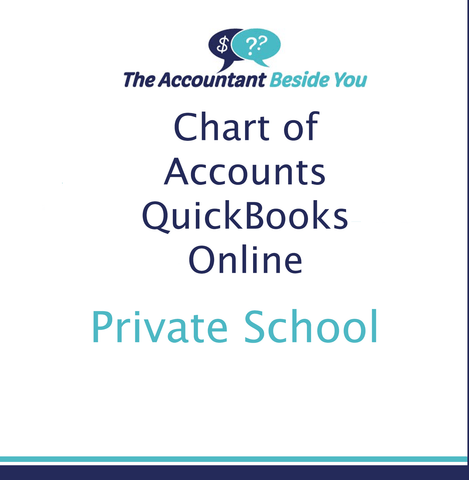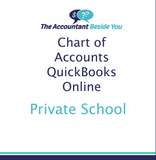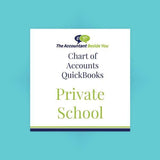Private School Chart of Accounts for QBO
If you are considering QuickBooks Online for your private school or daycare, this chart of accounts download will save you time and money.
Based on the North American Montessori Teachers' Association recommendations and explained in QuickBooks for Nonprofits and Churches-A Step-By-Step Guide and QuickBooks Online for Nonprofits and Churches-A Step-By-Step Guide, this chart of accounts will help you track tuition, fundraisers, and program costs.
The Private School Chart of Accounts is available for both desktop and online versions of Quickbooks. Be sure to choose the format you need in the drop-down menu.
Bundle with other products you need and Save! See our Money-Saving Bundles Collection.
Online Download Instructions:
On the Import Accounts screen, select Browse to locate the file you just saved on your computer.
The Import Accounts will reappear with the Excel file listed. Select Next.
Here you will map the fields from your spreadsheet to the QuickBooks Online Fields. Your Field options are the headings from the spreadsheet. In other words, you are matching the spreadsheet data to the related QBO fields. Click Next to continue.
The final screen will detail how QBO will import the accounts. Scroll through the list and make any necessary changes using the drop-down arrows by each box. Unselect any accounts that you don’t need by deselecting the arrows to the left of the account. When you are satisfied with the list, select Import.
Desktop Download Instructions:
Download comes as a QuickBooks backup file (qbb) and should only be used if you haven't already set up your company file. Use the Backup/Restore function to install the .qbb file.
Also included is the .iif files containing the Chart of Accounts and the Item lists to be imported if the company file is already set up. If this file is used, you will need to set your preferences yourself. See video tutorials for how to import an .iif file.
Not compatible with Mac.