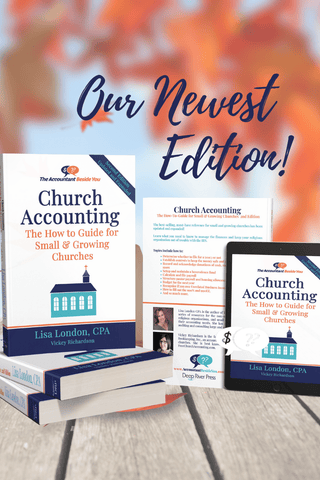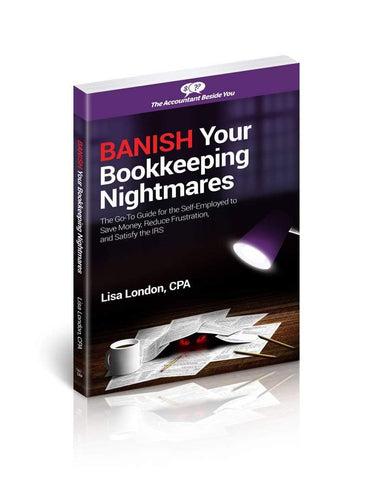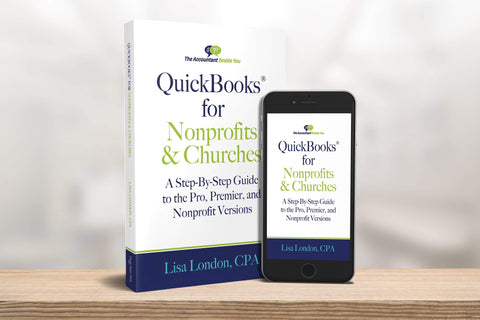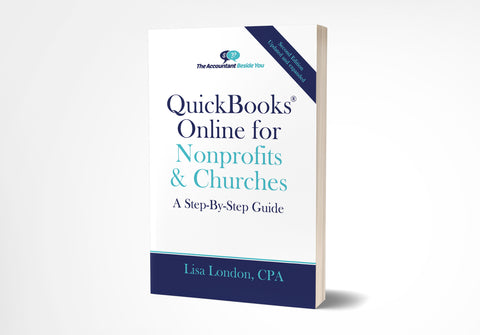Finding the Location of Your QuickBooks Company File
I hope you are staying warm with this very chilly weather roaring through the US. But being stuck indoors is sometimes motivation to organize our files (or thoughts). One of those files may be your QuickBooks company file.
Why do you care where your company file is? Perhaps you are setting up a new company file and early in the process you realize you've made some errors and you just want to start from scratch. You will want to delete the old company file so you don't get it confused with the new company file you are creating. If you don't delete it, you when you bring up QuickBooks, it may show you two companies with very similar names.
To do this, first backup your system just in case you change your mind. Then go to the system's default location, Public/Public Documents/Intuit/QuickBooks/Company Files and find the file with your organization's name and a QuickBooks Company file type. Right click on the file to delete. Next, go back into QuickBooks and select File, New Company which will give you the Express Start menu. Then follow the screens to set up your organization.
If, instead of deleting the file, you want to move the file to a different location, back up the file first and then right click on the Company Files folder. Select Cut. Use the paste function to place it in the desired location. The next time you bring up QuickBooks, it will not know where the file is.In this case, you will select the box Open or restore an existing company . A pop-up box will appear.
Select Open a company file. Another box will appear with a drop down arrow.
Using the drop-down arrow, select the location where the file resides. Click on the file and select Open. The next time you bring up QuickBooks, it will remember the last location.