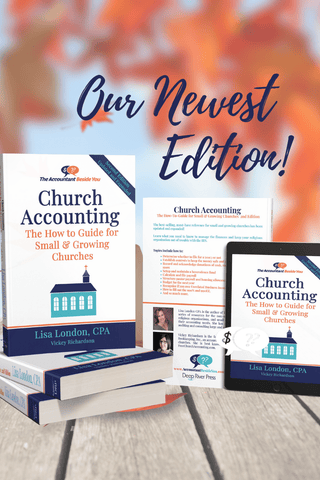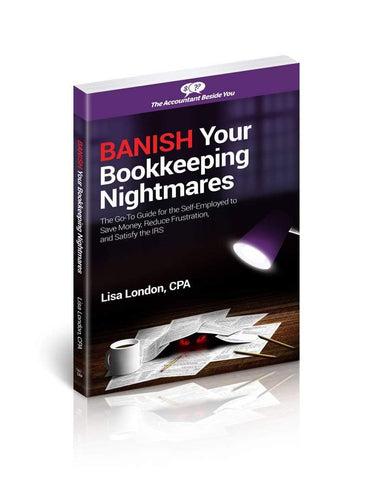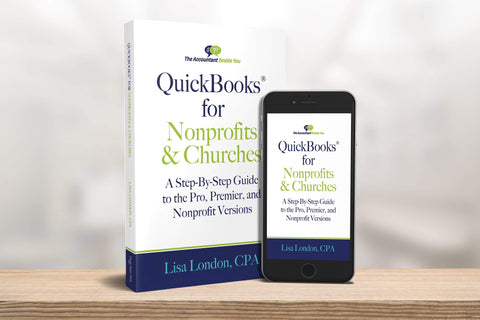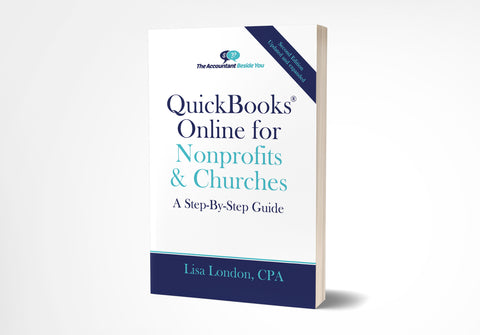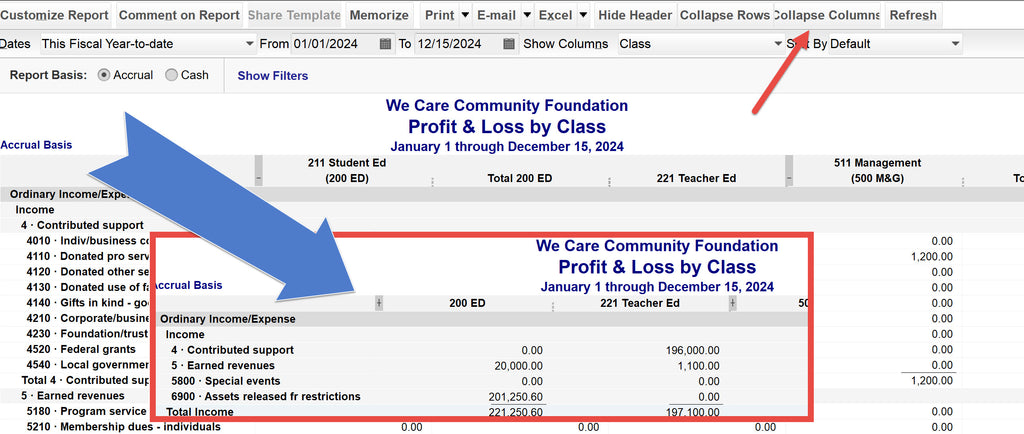
What’s New in QuickBooks 2020 for Nonprofits?
Wondering if your nonprofit or church should upgrade to the new 2020 version? QuickBooks updates their Pro, Premier, and Nonprofit versions each year. I’m going to detail the most useful improvements for nonprofit accounting so you can decide for yourself.
- Collapse Columns on Reports -this is my favorite! As a nonprofit or religious organization using QuickBooks, classes are the key to keeping track of departments and funds. But if you’ve set up a bunch of classes and subclasses, you know the reports can become cumbersome. The new Collapse Columns button will display the parent classes without the subclasses.
- See History of an Invoice-this handy function tracks when the donation invoice was created, digitally sent, whether it was viewed, when paid and when the payment was deposited. It also documents when reminders were sent and highlights the date due in red if it has not yet paid — no more wondering if the donor received the invoice or if it has been paid.
- Schedule Payment Reminders-if you want to send out pledge reminders mid-year, the system can now let you schedule them early and then review the list before they are sent.
- Simplify Emailing by Combining Multiple Emails- if you have multiple invoices for a donor:job, you can combine them all into one message. This also works vendors and employees.
- Add Customer PO to the Subject Line on Emails – instead of thinking purchase order here, think Grant Number. This may be helpful if you have more than one grant with a single donor.
- Employee Self-Setup for Payroll- if you are using an Intuit Payroll subscription, you can enter the basic information, and the system will email the employee a link to enter their detailed data.
- Find a Company File Search- another upgrade I love. It seems silly but having to search through your files for the company file is a pain. From the No Company Open window, you can type in part of the company name and scan the local drives, removable media, and the network looking for company and backup files.
The answer to whether you should upgrade or not depends on how important these functions are to your organization. Please continue reading if you would like to see screenshots and how to access each of these functions.
Collapse Columns on Reports
If you have several subclasses, you will love this option. Here is an example from the sample nonprofit file:
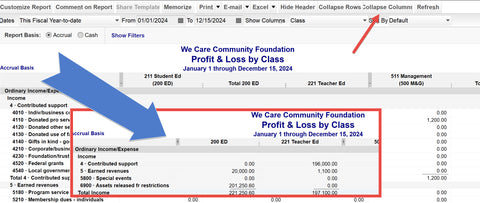
To do this yourself, go to Reports, Company & Financial, Profit & Loss by Class. Along the top menu of the report, you will see Collapse Columns (next to Collapse Rows). Click it, and the subclasses will automatically be hidden. Press the button again (now it says Expand Columns) to get the detail back. You can also click on the – or + sign between the columns to toggle some of the columns but not all.
See History of an Invoice
Simply pull up the invoice for any customer. There will be a See History link in light blue near the upper left-hand corner of the invoice. Here is an example.
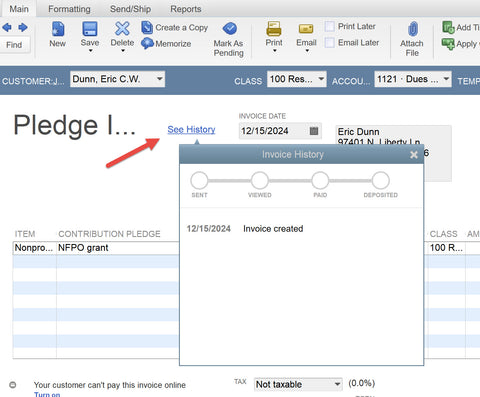
If the invoice had been emailed, the date of the email would be listed, as well as the date opened by the donor. All transactions related to this invoice will be listed by date.
Schedule Payment Reminders is accessed through the top menu Customers, Payment Reminders. From there, you can select Review & Send Payment Reminders, Schedule Payment Reminders, and Manage Mailing list.
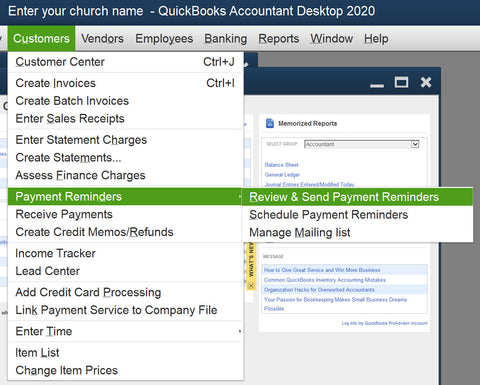
Select Schedule Payment Reminders and a wizard will take you through the process, including setting up mailing lists. Checkboxes next to a list of customers/donors make the setup a breeze. Then you will select a New Schedule, choose the mailing list you want to use, and design the email through a popup screen.
Simplify Emailing by Combining Multiple Emails
If you want to mail several invoices to a single donor, go to File, Send Forms. A screen similar to the following will appear with all the emails that are available to send listed by invoice and grouped by customer.
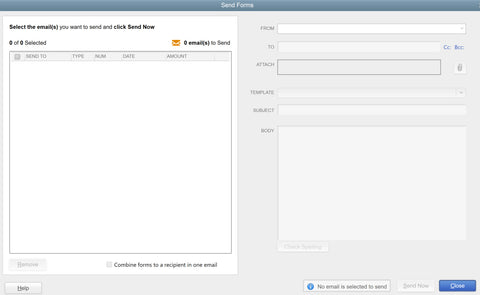
You would select the Combine forms to a recipient in one email at the bottom and then click through the options open invoices to send. The email form to the right will automatically populate with the PDFs of the invoice in the ATTACH area.
Add Customer PO to the Subject Line on Emails
If you need to invoice donors for funds, you may find it helpful to include the grant number in the subject line of the email. You’ll need to change your preferences to allow for this by going to the top menu and selecting Edit, Preferences, Send Forms, Company Preferences. Find the template you wish to use and select Edit. This will bring up the email template to change.
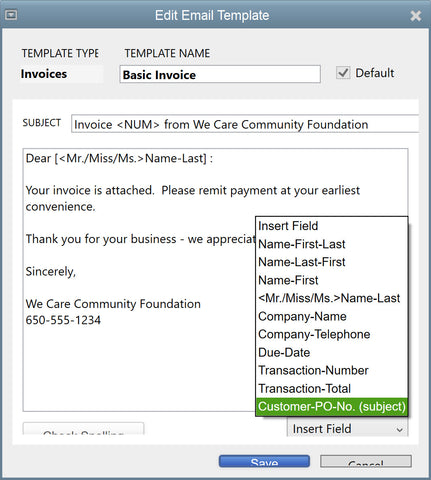
Click Insert Field near the bottom to select the Customer -PO-No.
Employee Self-Setup for Payroll
This option is included in the 2020 editions and will be rolled out later for users using 2018 and 2019 versions. I won’t include a screenshot, but there is a wizard that will take you through the basic information, and then your employee receives an email with a button to Complete Setup Now.
Find a Company File Search
When you open QuickBooks, you may see the No Company Open screen. Instead of selecting the Open or restore an existing company option, choose Find a company file from the lower-left corner.
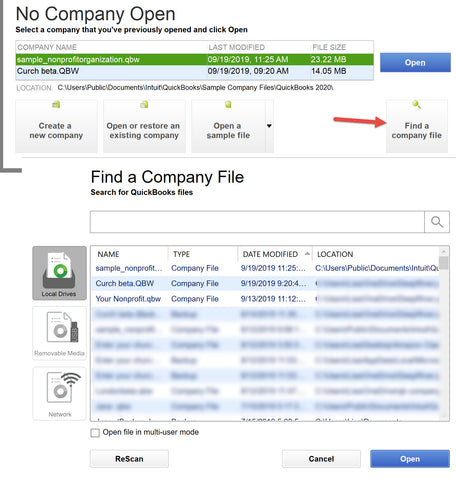
The program then searches for all the QuickBooks files on your computer and brings up the list for you to select rather than having to remember where you saved the company file.
I haven’t updated my books Using QuickBooks for Nonprofit Organizations, Associations & Clubs or QuickBooks for Churches & Other Religious Organizations with this information as the changes were not significant enough to warrant the rewrite. If you do upgrade from your current system, you may want to bookmark this page to assist with the setup. Please share this post with any other organization you may think this will help.